Every time before our long-term business trip or outdoor travel, we must arrange everything like our pets and home appliances in advance. For example, we need to cut off the power of our home appliances and close the window to ensure our home safety. However, when it comes to the door closing, most of the people still feel anxious on the way to the trip even though they have repeatedly confirmed that the door has closed.
If you often travel for a long time due to work arrangements or you are fond of traveling on holiday, a Philips EasyKey is a better choice to handle various lock-related troubles. Its double verification function could make you feel reassured and enjoy your trip when you are on business.
So, what is double verification mode? What advantages does it have? How to set it? Let's take a look.
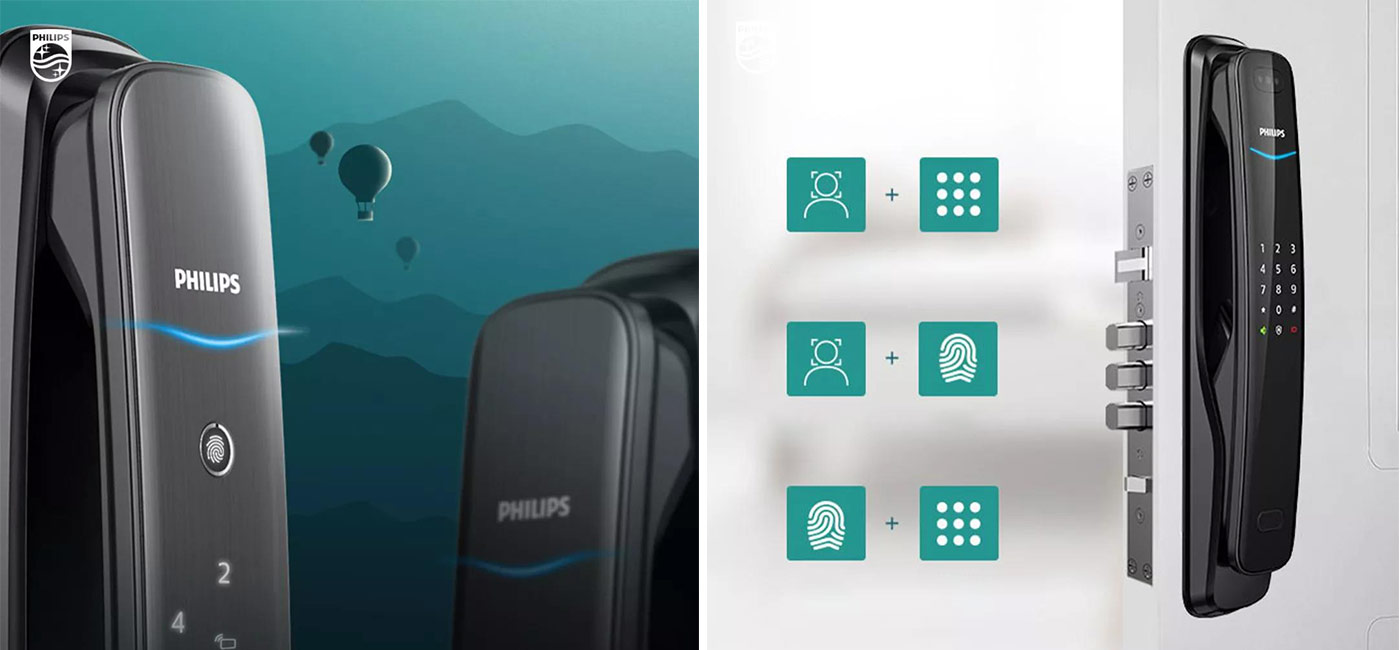
1. What is dual verification mode?
Philips EasyKey has a general mode and a double verification mode. The general mode means that the door can be unlocked after successful verification by any unlocking methods, while the double verification mode requires any combination of fingerprints, PIN code and key tag to verify and unlock. This mode adds another layer of protection for home safety.
It should be noted that Philips facial smart door lock DDL702-8HW can be verified to unlock by any combination of face, fingerprint and PIN code. Philips visual smart door lock DDL702-1HW requires both fingerprint and PIN code to be successfully verified to open the door.
2. How to enable the double verification mode?
Method 1: Set on the door lock side
Wake up the front escutcheon -- Click [#] -- Enter the master code -- Enter [#] -- Click [4] to enter the system setting -- Click [3] -- Click [2] to turn on the dual verification mode.
After the smart door lock voice prompts successful setting, enter [*] can back to the previous menu and exit the master mode.
Method 2: Set on Philips EasyKey APP
Open the Philips EasyKey APP -- Click the [Setting] pattern -- Find the [Dual verification mode] -- Turn on the mode.
3. Can we unlock the door on the APP under the dual verification mode?
Under dual verification mode, we need to verify the fingerprint, PIN code, key tag, or face on the door lock side to unlock the door. Moreover, the door cannot be unlocked or locked on Philips EasyKey APP. In other words, if we turn on the dual verification mode, we cannot unlock the door through Bluetooth or the mobile APP.
Once the dual verification mode is turned on, we also cannot share the 30-minute valid temporary PIN code with our friends and relatives to open the door, which represents the security effect of this mode.
In addition to this mode, Philips EasyKey is also equipped with a C-level lock cylinder. Besides, it also has multiple security functions such as the outside forced lock, multiple alarms, and hidden PIN code. Combining the above multiple functions with double verification mode, you can enjoy more sense of security.